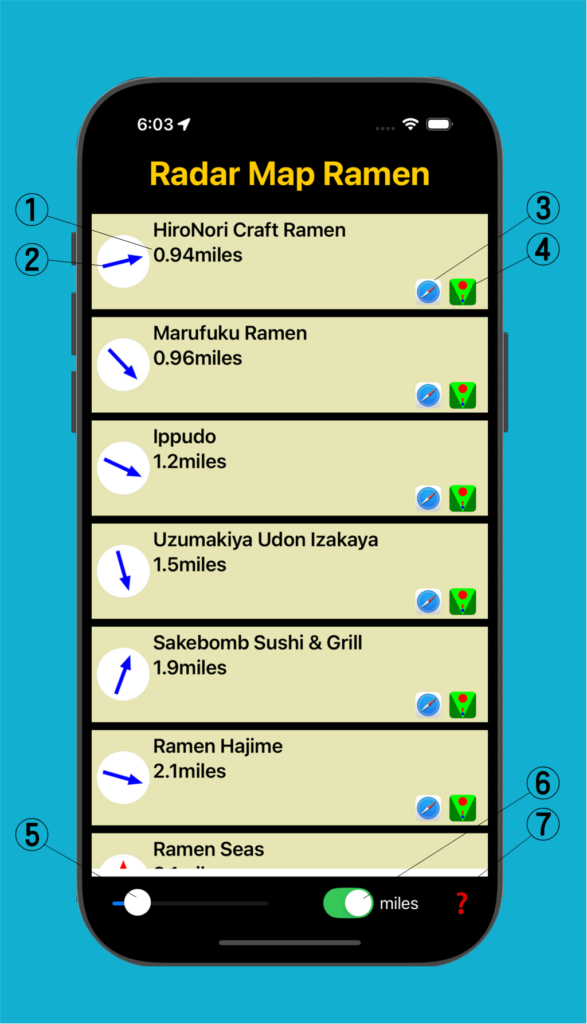
① Straight line distance to destination. As you move, it will always continue to display the straight line distance to your destination. (This value will update as you move.)
② Direction of destination. Even if you change the orientation of your iPhone, it will always show you the direction of your destination. (This arrow rotates like a compass. Even if you change the orientation of your iPhone, the arrow will always point to your actual destination.)
③ Press this button to display the official homepage of your destination.
④ Press this button to display a radar map to your destination.
⑤ Move this slider to adjust the brightness of your device’s screen. Very convenient when used outdoors in bright light.
⑥ Select the unit of distance: “miles” or “km”.
⑦ Displays the home page where you can learn how to use this app.
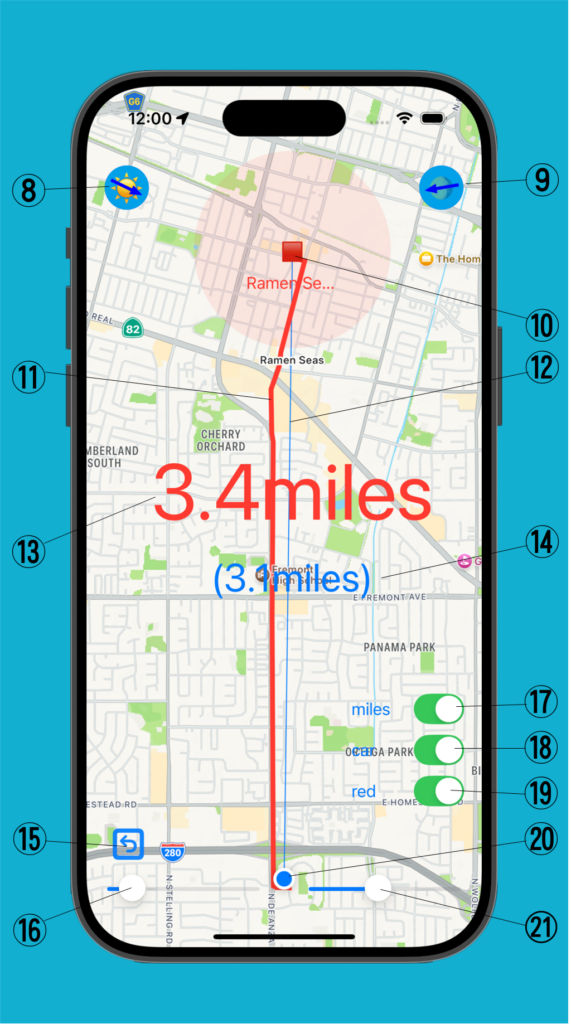
⑧ Displays the direction of the Sun. (If this arrow does not match the actual direction of the Sun, the direction of the destination will also not match the actual direction. See this page.)
⑨ Displays the direction of the Moon. (If this arrow does not match the actual direction of the Moon, the direction of the destination will also not match the actual direction. See this page.)
⑩ Destination. Rotate your device so that it is centered on the screen so that the orientation matches your actual destination.
⑪ Route to the destination. (This route will update as you move.)
⑫ A straight line connecting your current location and the destination. (This line will update as you move.)
⑬ Length of route to destination. (This value will update as you move.)
⑭ Straight line distance to destination. (This value will update as you move.)
⑮ Return to the list.
⑯ Move this slider to adjust the brightness of your device’s screen. Very convenient when used outdoors in bright light.
⑰ Select the unit of distance: “miles” or “km”.
⑱ Choose a car or walking route.
⑲ Choose route color.
⑳ Current location. Your location on the map will move as you move, but on the screen it will always be at the bottom center of the screen. The map expands as you get closer to your destination, so your location is always at the bottom center of the screen, and if you point your iPhone at your destination, your destination is always at the top center of the screen.
㉑ Change the line width of the root